Organize Your Inbox Efficiently
Managing your inbox can be a daunting task, but with the right tools and strategies, you can streamline your email or temp mail workflow and boost productivity. Google Mail offers several features to help you organize your inbox efficiently.
Firstly, use labels to categorize emails based on their content or sender. This allows you to quickly filter through messages and find what you need without wasting time scrolling through irrelevant emails.
Secondly, take advantage of filters to automatically sort incoming messages into specific folders or apply labels based on criteria such as keywords or sender addresses. This saves time by eliminating the need for manual sorting.
Thirdly, utilize the snooze feature to temporarily remove emails from your inbox until a later date when they are relevant again. This helps reduce clutter in your inbox while ensuring important messages don't get lost in the shuffle.
Lastly, consider using third-party apps such as Boomerang or Streak for additional productivity-boosting features like scheduling email sends or tracking message opens and responses.
By implementing these strategies and utilizing Google Mail's built-in tools effectively, you can optimize your email management process and maximize productivity.
Utilize Labels and Filters Effectively
One of the most powerful features of Google Mail is its ability to organize your inbox using labels and filters. By creating labels, you can categorize your emails into different folders for easy access. Filters allow you to automatically sort incoming messages based on specific criteria.
According to a study by McKinsey Global Institute, the average worker spends 28% of their workweek reading and responding to emails. By utilizing labels and filters effectively, you can significantly reduce this time.
For example, if you receive a lot of promotional emails from online retailers, create a label called "Promotions" and set up a filter that automatically sends these messages directly to that folder. This way, they won't clutter up your main inbox.
You can also use labels for important conversations or projects that require ongoing attention. For instance, if you're working on a project with multiple team members via email communication only
- create an individual label for each member involved in the project so all related conversations are easily accessible in one place.
By taking advantage of these organizational tools within Google Mail
- it's possible to streamline your workflow while maximizing productivity!
Take Advantage of Keyboard Shortcuts
One of the best ways to maximize your productivity with Google Mail is by taking advantage of keyboard shortcuts. These shortcuts can save you time and effort when navigating through your inbox, composing emails, and managing your account.
For example, pressing "c" on your keyboard will allow you to compose a new email quickly. Pressing "r" will reply to an email, while pressing "a" will reply all. You can also use the arrow keys to navigate through emails without having to click on them individually.
According to a study conducted by RescueTime, using keyboard shortcuts can save up to 8 days per year in productivity time for an average user. This means that learning and utilizing these shortcuts can have a significant impact on how efficiently you manage your inbox.
To access the full list of Google Mail keyboard shortcuts, simply press "?" while in Gmail or go into settings and enable them under the "Keyboard Shortcuts" tab.
By incorporating these simple yet effective tools into your daily routine, you'll be able to streamline your workflow and get more done in less time.
Schedule Emails to Send Later
One of the most useful features of Google Mail is the ability to schedule emails to send later. This feature allows you to compose an email and then choose a specific date and time for it to be sent.
Scheduling emails can help maximize your productivity by allowing you to work on emails at a time that suits you best, but still have them delivered at a more appropriate time for the recipient. For example, if you are working late at night but don't want your email to get lost in someone's inbox until they check their email in the morning, scheduling it for delivery during business hours can increase its chances of being read.
According to research conducted by Boomerang, an email productivity tool that integrates with Gmail, scheduling emails can also increase response rates. Their study found that sending an email on Monday morning had a 46% chance of getting a response within 24 hours compared with only 23% when sent on Friday afternoon.
To schedule an email in Gmail, simply compose your message as usual and then click on the arrow next to "Send" button. From there select "Schedule send" and choose your desired date and time.
By using this feature wisely, you can improve communication efficiency while reducing stress levels associated with managing multiple tasks simultaneously.
Use Google Tasks for To-Do Lists
Google Tasks is a powerful tool that can help you stay organized and productive. With this feature, you can create to-do lists, set reminders, and track your progress on tasks. Google Tasks is integrated with Gmail, so it's easy to access from your inbox.
To use Google Tasks for to-do lists, simply click on the "Tasks" button in the bottom right corner of your Gmail screen. From there, you can create new tasks by clicking on the "+" icon or typing directly into the task list.
One of the benefits of using Google Tasks is that it allows you to prioritize your tasks by dragging and dropping them into order. You can also set due dates for each task and receive reminders when they are approaching.
Studies have shown that using a to-do list can increase productivity by up to 25%. By utilizing Google Tasks as part of your daily routine, you'll be able to stay focused on what needs to be done and accomplish more throughout the day.
Overall, if you're looking for a simple yet effective way to manage your tasks and boost productivity at work or home
- give Google Tasks a try!
Collaborate with Google Docs Integration
Google Mail offers a seamless integration with Google Docs, allowing users to collaborate on documents in real-time. This feature is particularly useful for teams working remotely or across different locations.
With Google Docs integration, multiple users can work on the same document simultaneously, making edits and comments in real-time. This eliminates the need for back-and-forth emails and ensures that everyone is always working on the most up-to-date version of the document.
In addition to collaboration features, Google Docs also offers a range of tools for formatting and organizing documents. Users can add tables, images, charts and more to their documents with ease.
According to a study by McKinsey Global Institute, productivity increases by 20-25% in organizations where employees use social technologies like collaborative tools such as Google Docs.
Overall, integrating Google Docs into your workflow through Gmail can greatly enhance productivity and streamline collaboration efforts within your team.
Set Up Automatic Responses and Signatures
One of the best ways to maximize your productivity with Google Mail is by setting up automatic responses and signatures. This feature allows you to save time by automatically sending pre-written messages or adding a signature to your emails.
Automatic responses are perfect for when you're out of the office or on vacation. You can set up a message that lets people know you're not available and when they can expect a response from you. This saves time because it eliminates the need for you to manually respond to each email individually.
Signatures are also helpful because they allow you to add important information, such as your name, job title, and contact information, at the end of every email automatically. This ensures that recipients always have access to this information without having to search for it.
According to a study conducted by HubSpot, emails with personalized signatures have an open rate 5% higher than those without them. So not only do signatures save time but they also increase engagement with your emails.
Overall, setting up automatic responses and signatures in Google Mail is an easy way to boost productivity while ensuring that important information is always included in your emails.
Enable Offline Access for Productivity
Enabling offline access for Google Mail can significantly boost your productivity. With this feature, you can access your emails even when you're not connected to the internet. This means that you can work on important tasks and respond to urgent messages without any interruptions.
According to a study by McKinsey Global Institute, employees spend an average of 28% of their workweek reading and responding to emails. By enabling offline access, you can make the most out of this time and get more done.
To enable offline access in Google Mail, simply go to Settings > Offline > Enable Offline Mail. You'll then be able to view and respond to your emails even when there's no internet connection available.
This feature is particularly useful for people who travel frequently or have limited internet connectivity at their workplace. It also ensures that you don't miss out on any important messages while working remotely.
In conclusion, enabling offline access in Google Mail is a simple yet effective way of maximizing your productivity. Give it a try today and see how it can benefit your workflow!
Customize Your Gmail Interface
Did you know that you can customize your Gmail interface to maximize your productivity? By making a few simple changes, you can streamline your inbox and make it easier to manage.
One way to customize your Gmail interface is by using labels. Labels are like folders that help organize your emails based on specific criteria. For example, you could create a label for all emails related to a certain project or client. This makes it easy to find and prioritize important messages.
Another way to customize is by using filters. Filters automatically sort incoming messages into specific labels based on keywords or sender information. This saves time and helps keep your inbox organized.
You can also use keyboard shortcuts in Gmail for faster navigation and email management. For example, pressing "c" will compose a new message while "j" will move down through the list of emails.
By customizing your Gmail interface with these features, you'll be able to work more efficiently and stay on top of important tasks without getting bogged down in cluttered inboxes or endless scrolling through irrelevant messages.
According to research conducted by RescueTime, people spend an average of 2 hours per day checking their email! By taking advantage of customization options like labels, filters, and keyboard shortcuts in Gmail, we can reduce this time significantly while increasing our productivity levels at work!
Manage Your Calendar within Gmail
Managing your calendar within Gmail can be a game-changer for maximizing productivity. With Google Calendar integrated into Gmail, you can easily schedule appointments and meetings without having to switch between different apps or platforms.
To get started, simply click on the "Calendar" tab in the top right corner of your Gmail inbox. From there, you can view your upcoming events and add new ones directly from your email.
One study found that using a digital calendar like Google Calendar can increase productivity by up to 8%. By keeping all of your appointments and deadlines in one place, you'll be less likely to forget important tasks or double-book yourself.
Another useful feature of managing your calendar within Gmail is the ability to set reminders for upcoming events. You can choose to receive notifications via email or pop-up alerts on your desktop or mobile device.
Overall, integrating Google Calendar into Gmail is a simple yet effective way to streamline your workflow and stay organized. Give it a try and see how it improves your productivity!
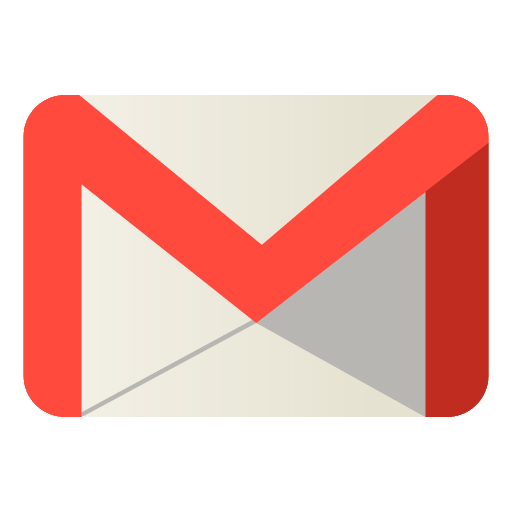
Comments
Post a Comment